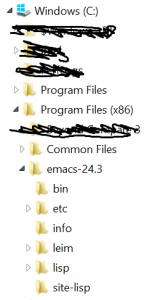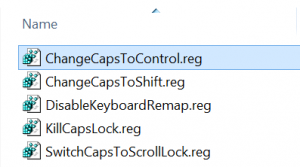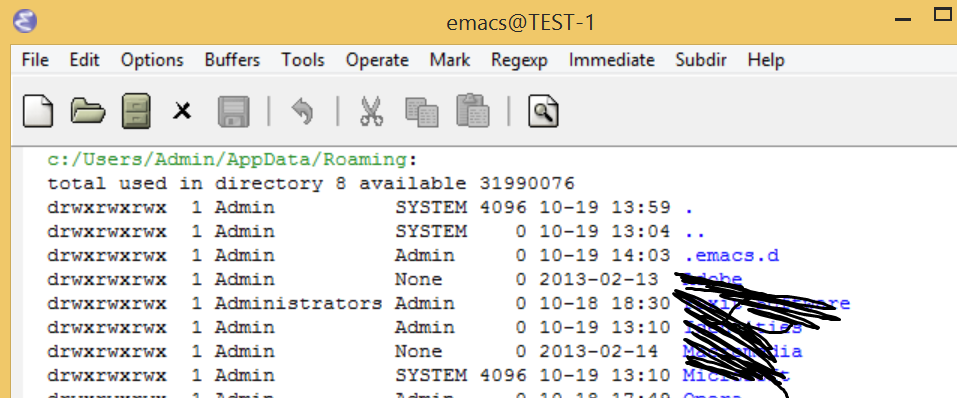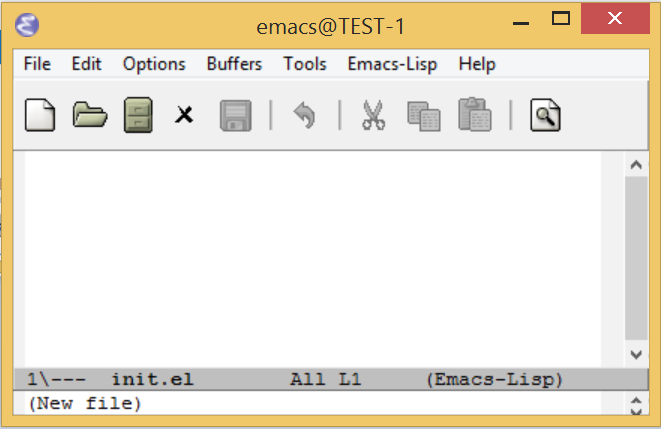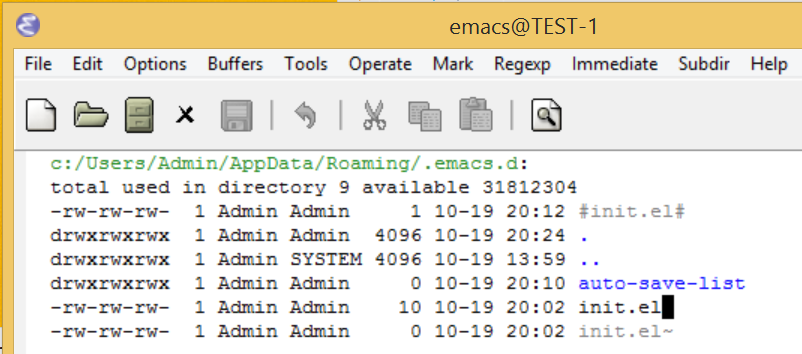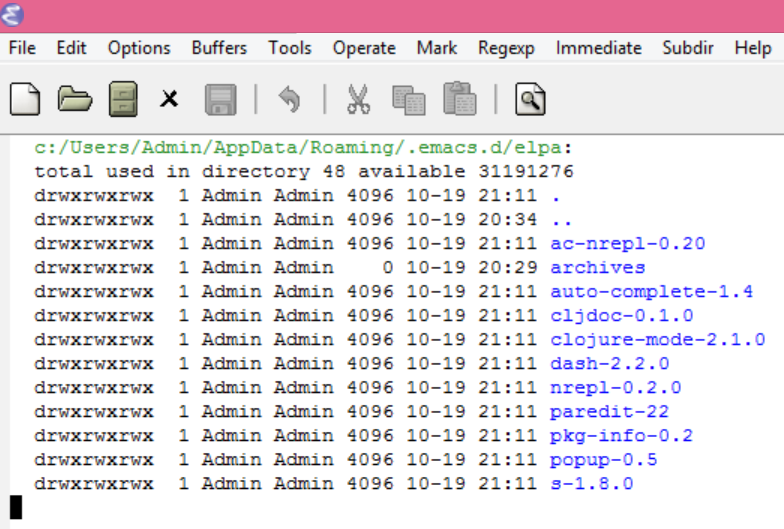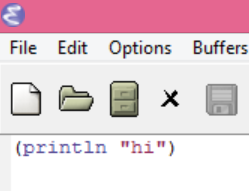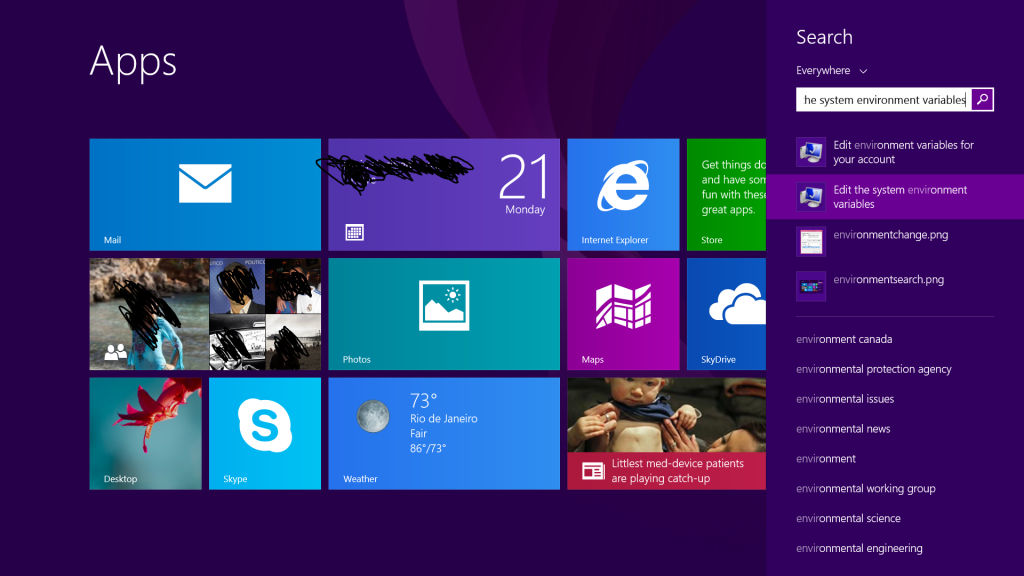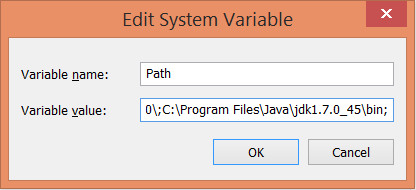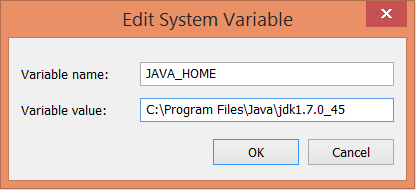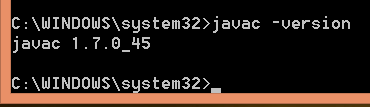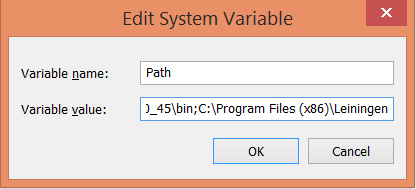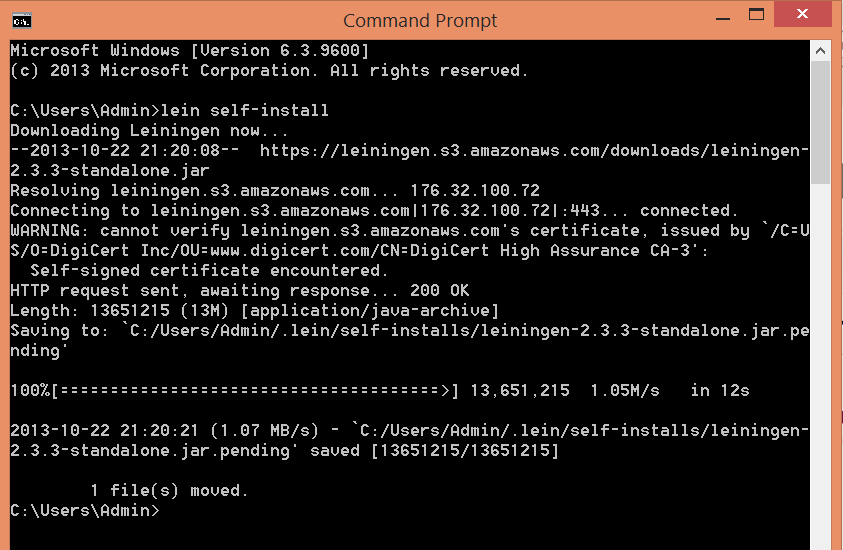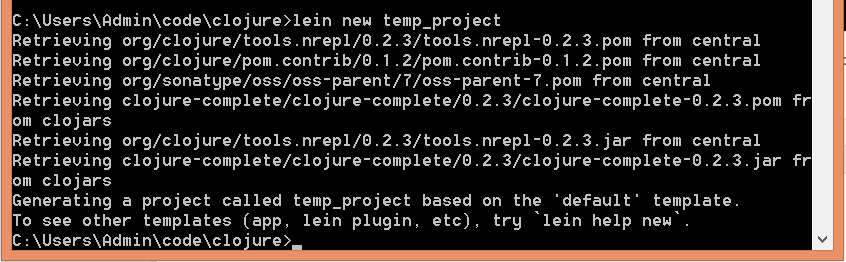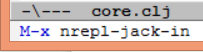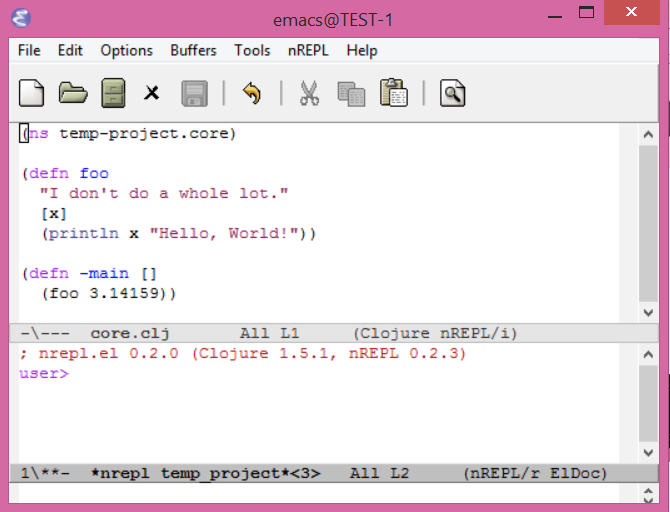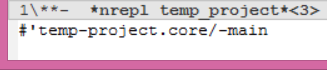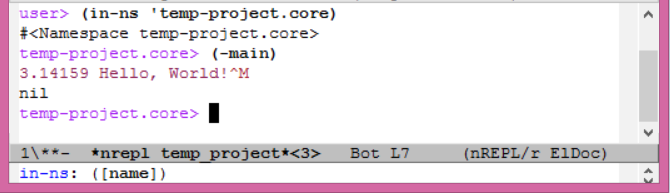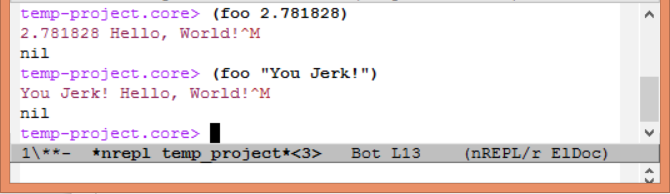I will join the hoards of Emacs people and put up my Emacs init.el file here. This should be compatible with the tutorial I posted. Even though I was first exposed to Emacs over 20 years ago, I didn’t really start using it until about last year. So I truly still consider myself a newbie. Everything I learned here is basically just recapping stuff I found online. There is nothing original here. My goal is to try to present something that would have helped me when I started out learning Clojure with Emacs. This is cobbled together and modified from the main home (or github) page of each package, and here:
http://clojure.jr0cket.co.uk/perfect-environment/2—configure-emacs-for-clojure
http://ergoemacs.org/emacs/emacs_useful_user_keybinding.html
http://stackoverflow.com/questions/88399/how-do-i-duplicate-a-whole-line-in-emacs
Also, I apologize for the syntax highlighting. I’m not sure how to get elisp syntax highlighting to work in WordPress. I’m currently using SyntaxHighlighter Evolved V3.17.
;; Add Marmalade package archive for Emacs starter kit and other Emacs packages
;; This allows ALT-x package-list-packages to return a big list of useful packages
(require 'package)
(add-to-list 'package-archives
'("marmalade" . "http://marmalade-repo.org/packages/") )
(package-initialize)
;; Add Clojure and other supporting packages to the Emacs environment
;; Packages are installed if they are not already present
;; The list includes packages for the starter kit, Clojure and markdown files (used by github)
;; This can be avoided if you have manually installed the packages eg via
;; ALT-x package-list-packages
(when (not package-archive-contents)
(package-refresh-contents))
(defvar my-packages '(clojure-mode ;; the major mode for clojure
clojure-test-mode ;; not sure -- I still haven't learned how to write test code
paredit ;; keeps parentheses balanced
nrepl ;; IDE and REPL for clojure
fuzzy ;; needed for nrepl
popup ;; popup tooltips
auto-complete ;; used for ac-nrepl
ac-nrepl ;; autocomplete for nrepl
eldoc ;; shows argument completion in the echo area for elisp
rainbow-delimiters ;; colors parentheses, etc.
undo-tree ;; undo/redo sanity restored
tabbar ;; tabs at top of window
linum)) ;; Line numbers in the border
(dolist (p my-packages)
(when (not (package-installed-p p))
(package-install p)))
(add-hook 'nrepl-interaction-mode-hook 'nrepl-turn-on-eldoc-mode ) ;enables eldoc when in nrepl (not sure why this is needed)
(add-hook 'clojure-mode-hook 'turn-on-eldoc-mode) ;enables eldoc when writing clojure (not sure why this is needed)
(add-hook 'emacs-lisp-mode-hook 'turn-on-eldoc-mode) ;enables eldoc when writing elisp
(add-hook 'lisp-interaction-mode-hook 'turn-on-eldoc-mode) ;enables eldoc for scratch buffer
;; Enable paredit mode for clojure, elisp, and nrepl
(add-hook 'clojure-mode-hook 'paredit-mode)
(add-hook 'emacs-lisp-mode-hook 'paredit-mode)
(add-hook 'nrepl-repl-mode-hook 'paredit-mode)
(require 'auto-complete-config)
(ac-config-default)
(define-key ac-completing-map "M-/" 'ac-stop) ; use ALT-/ to stop completion
;; Enable ac-nrepl -- this looks like a mess and doesn't quite work right
;; Not sure how this relates to popup
(require 'auto-complete)
(require 'ac-nrepl)
(global-auto-complete-mode t)
(add-hook 'nrepl-mode-hook 'ac-nrepl-setup)
(add-hook 'nrepl-interaction-mode-hook 'ac-nrepl-setup)
(add-hook 'clojure-nrepl-mode-hook 'ac-nrepl-setup)
(eval-after-load "auto-complete" '(add-to-list 'ac-modes 'nrepl-mode))
;; This doesn't look like http://blog.worldcognition.com/2012/07/setting-up-emacs-for-clojure-programming.html
;; colors nearest parentheses
(require 'highlight-parentheses)
(define-globalized-minor-mode global-highlight-parentheses-mode
highlight-parentheses-mode
(lambda ()
(highlight-parentheses-mode t)))
(global-highlight-parentheses-mode t)
;; enable rainbow delimiters
(require 'rainbow-delimiters)
(global-rainbow-delimiters-mode)
;; These allow me to move cursor around using the keys that
;; are naturally under my right hand, while using Dvorak keyboard
(global-set-key (kbd "M-h") 'backward-char) ;; sets ALT-h to left arrow, replaces emacs mail help
(global-set-key (kbd "M-t") 'next-line) ;; sets ALT-t to down arrow, replaces emacs transpose
(global-set-key (kbd "M-n") 'forward-char) ;; sets ALT-n to right arrow, replaces down in minibuffer history
(global-set-key (kbd "M-c") 'previous-line) ;; sets ALT-c to up arrow, replaces nothing
;; buffer and tab management
(require 'tabbar)
(tabbar-mode 1) ;; shows tabs at the top
(global-set-key [C-tab] 'next-buffer) ;; CTRL-tab goes to next buffer
(global-set-key [C-S-tab] 'previous-buffer) ;; CTRL-SHIFT-tab goes to previous buffer
;; Duplicate line function
;; From http://stackoverflow.com/questions/88399/how-do-i-duplicate-a-whole-line-in-emacs
(defun duplicate-line-or-region (&optional n)
"Duplicate current line, or region if active.
With argument N, make N copies.
With negative N, comment out original line and use the absolute value."
(interactive "*p")
(let ((use-region (use-region-p)))
(save-excursion
(let ((text (if use-region ;Get region if active, otherwise line
(buffer-substring (region-beginning) (region-end))
(prog1 (thing-at-point 'line)
(end-of-line)
(if (< 0 (forward-line 1)) ;Go to beginning of next line, or make a new one
(newline))))))
(dotimes (i (abs (or n 1))) ;Insert N times, or once if not specified
(insert text))))
(if use-region nil ;Only if we're working with a line (not a region)
(let ((pos (- (point) (line-beginning-position)))) ;Save column
(if (> 0 n) ;Comment out original with negative arg
(comment-region (line-beginning-position) (line-end-position)))
(forward-line 1)
(forward-char pos)))))
;; Set duplicate line to CTRL-c d
(global-set-key (kbd "C-c d") 'duplicate-line-or-region)
;; Other stuff
(electric-indent-mode 1) ;; enables auto indentation
(show-paren-mode 1) ;; shows paren matching cursor location
(setq show-paren-delay 0) ;; ... with zero delay
(global-linum-mode 1) ;; shows line numbers
(column-number-mode 1) ;; shows cursor row,col at bottom of window
(global-set-key (kbd "C-z") 'undo) ;; Sets CTRL-z to undo
(global-set-key [f9] 'nrepl-jack-in) ;; Sets F9 to start nrepl
(setq inhibit-startup-message t) ;; No splash screen
(setq initial-scratch-message nil) ;; No scratch message
(load-theme 'solarized-dark t) ;; Change colors
(setq solarized-contrast 'low) ;; Change contrast